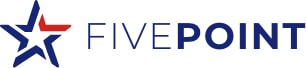Are you a restaurant owner or a professional chef looking to customize your cooking process? Have you ever wondered how to program an individual product on the Velocity 8 Head Pressure Fryer? If yes, then this blog post is for you.
In this video, Scotty and Five Point demonstrate how to program an individual product on the Velocity 8 Head Pressure Fryer. Programming a fryer involves customizing time, temperature, and pressure settings and saving them to the control panel for your individual products. The Velocity 8 Head Pressure Fryer can store up to 160 products on its control panel, making it easy for you to access and customize your cooking process with the push of a button.
To begin, press and hold the menu button for three seconds, and select option 4 – programming. Next, select option 1 – products and enter the code “123” to access the product menu. Using the plus or minus sign on the right side, scroll between different products that you would like to customize.
Once you’ve selected your product, click the right arrow until you get to the first option – name change. Click the button that has “change” next to it, and use the plus and minus buttons to change the name of your product to your desired name. Click the check button to lock it in place.
Scroll right to link ID, and use the same process to select an abbreviation that you want to show on the control panel to know which product this is. Lock it in place by clicking the check button.
To program your cook time, adjust the time based on the food products you’re cooking. Click the right arrow until you get to temperature, which is the initial temperature you want to cook at. For pressure frying, leave the pressure setting on for now. With pressure cooking, there’s multi-stage cooking, so once you hit the right arrow and get to step 2, you can adjust the time and temperature in the middle of the cook cycle to change the desired look of the final product. Adjust these settings the same way you did for step 1.
For step 3, adjust these settings to your desired temperature or turn off the pressure to release it, which gives the final product a crispier coating. Click the right arrow to get to alarm one, which is to alert the staff to stir or do anything before starting the cooking process.
Click the right arrow again to get to load compensation, which will detect the temperature of the oil and automatically slow down or speed up your timer based on how large of a batch of product you’re cooking. By default, the load compensation is set to 10, but you can move it up or down based on how aggressive you want it to be.
Click the right arrow again to get to load comp reference set point, which is the temperature where load compensation kicks. Click the right arrow again to get to full heat, which is the amount of time heat is applied full force at the start of the cook cycle before it goes into pulse control or PC factor. This is the number of degrees below the set point during a cooking cycle where heat is pulsed to avoid overshoot.
Finally, to exit this menu, press the bottom-left menu button again and simply click exit programming, and you’re back to the main screen.
Programming individual products on the Velocity 8 Head Pressure Fryer is a simple process that involves customizing time, temperature, and pressure settings and saving them to the control panel for easy access at the push of a button. With the Velocity 8 Head Pressure Fryer, you can easily customize your cooking process and save time in the kitchen.